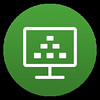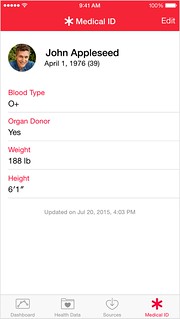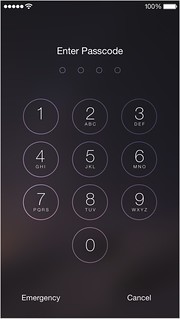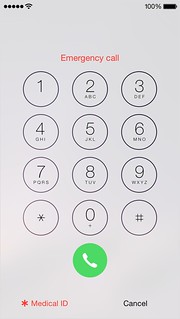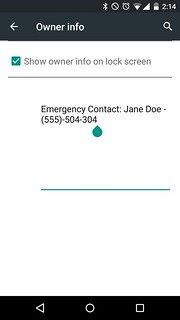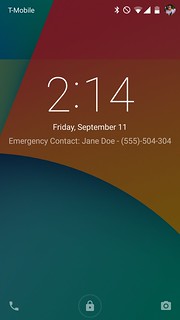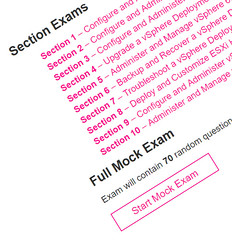 Just over 8 years ago, I was working hard to learn all I could about VMware’s vSphere technologies. A big part of this learning process included creating VCP Practice Exam that I could use to help me learn all of the different products and features that I needed to know to pass the VCP Exam. What was unexpected, was the popularity of the VCP Practice Exam that I had created and shared on this Blog. I even had official VMware trainers recommending my blog to their students looking to sit the VCP Exam. And still, to this day, I get customers & colleagues coming up to me and thanking me for the work I did on my blog as it really helped them improve their knowledge and eventually pass the VCP Exam.
Just over 8 years ago, I was working hard to learn all I could about VMware’s vSphere technologies. A big part of this learning process included creating VCP Practice Exam that I could use to help me learn all of the different products and features that I needed to know to pass the VCP Exam. What was unexpected, was the popularity of the VCP Practice Exam that I had created and shared on this Blog. I even had official VMware trainers recommending my blog to their students looking to sit the VCP Exam. And still, to this day, I get customers & colleagues coming up to me and thanking me for the work I did on my blog as it really helped them improve their knowledge and eventually pass the VCP Exam.
After offering VCP Practice Exams for both vSphere 4 and vSphere 5, other priorities meant that I never got around to continuing on this trend with vSphere 5.5 and vSphere 6.
However, today, I am pleased to announce that my VCP6.5 DCV Practice Exams are now available to everyone. I’ve personally created 150+ mock exam questions based on the objectives documented in the VCP6.5 DCV Exam Guide.
As with all of my previous exams, all of the questions are created by me. Unfortunately, this might also mean that some of the answers maybe not be completely correct. Yes, I am human, I make mistakes. This exam is still in BETA, as such, some question/answers may be incorrect or misleading. Feel free to provide feedback via the Contact Me page.
These VCP6.5 practice exams are designed to engage the thought process. DO NOT waste your time trying to memorize these questions/answers as they will NOT appear in your VCP exam. Instead, if you are unsure of an answer, go and revise the feature/product. This will ensure you have a better overall understanding and should be able to cope better when being asked other questions around those products/features.
I’ve created two types of Exams:
- Section Exams, which only have questions specific to each section of the exam guide.
- A Full Mock Exam, which simulates the actual VCP Exam. You will be given a time limit of 105 minutes in which to answer 70 questions picked at random from all 10 sections.
Section Exams
Full Mock Exam
Exam will contain 70 random questions from all categories with a time limit of 105 mins
Start Mock Exam

I’m pleased to announce that I’ll be speaking at not one, but two VMUGs in June. You can catch me at the EUC-focused VMUG events, called EUC Explore. I am very excited as these will technically be my first (and second) time speaking a VMUG. I’ve run a VCDX Workshop before at the UK VMUG, but never had my own speaking session. There will be lots of EUC Expert speakers at both of these events which you really don’t want to miss out on.
As soon as the agenda is released, I’ll share it with you. So make sure you register to guarantee your space and also keep an eye out for a couple of vBeers which we are planning on arranging in and around these events.
- Boston Summer VMUG and EUC Explore 2017 (Thursday, June 1st, 2017) – Register here
- VMUG EUC Explore – New York City (Friday, June 16th, 2017) – Register here
If you are attending either of events please be sure to come and say hi!

Hey, another VMworld is almost upon us, and public voting has just opened. This is your chance to make VMworld 2017 what you want it to be.
I just want to shamelessly plug four cool sessions that I am involved in this year, so you can all go and vote for them! Don’t forget to vote for all of the other great session that have been submitted.
Ever asked yourself “How does VMware architect their own global Horizon desktop environment?”, “Have they encountered the same obstacles we are facing?” Over the past two years VMware has been re-architecting and re-deploying their virtual desktop infrastructure with Horizon, App Volumes and User Environment Manager (UEM) running on top of the full VMware SDDC stack (vSphere, VSAN, NSX) and integrating with vRealize Operations Manager and Log Insight. In this session the lead architects will reveal all.
VOTE HERE: https://my.vmworld.com/scripts/catalog/uscatalog.jsp?search=1255
Balancing the performance and cost of a storage solution for Horizon can be difficult and affects the overall return on investment. VMware’s vSAN has provided architects with a new weapon in the battle for desktop virtualization. vSAN allows architects to design a low-cost high performance hybrid solution of solid state and spinning disks or all-flash for the high desktop performance. vSAN now includes features such as dedupe, compression, and metro clustering which provides greater options to fit your use cases. Learn from two Double VCDX’s on how to architect vSAN to support a Horizon solution to provide the levels of performance your user’s need, with management simplicity that will keep your administrators happy and at a cost that will ensure your project will be a success.
VOTE HERE: https://my.vmworld.com/scripts/catalog/uscatalog.jsp?search=2177
Building a virtual desktop infrastructure (VDI) requires Horizon software integrated with the backend virtual infrastructure with computer, network, and storage. A focus for VMware Cloud Foundation is the automation of the deployment and maintenance of the backend for VDI. This session covers the built-in automation of the deployment of vSphere, VMware NSX, VMware VSAN, vRealize and Horizon components that Cloud Foundation offers. It also describes the integration of App Volumes in this infrastructure, and the ability to dynamically grow this infrastructure with the growth of your desktops, resulting in turnkey VDI deployment. All you need to bring are the desktop images.
VOTE HERE: https://my.vmworld.com/scripts/catalog/uscatalog.jsp?search=1254
Its your turn to ask the questions this time! Turn the tables on VCDX Panelists who will answer your questions, anything from the VCDX program to general architecture at no extra cost to you!
VOTE HERE: https://my.vmworld.com/scripts/catalog/uscatalog.jsp?search=2650
Whilst working on my Horizon View API page, trying to figure out which API calls return the data that you can see in the Horizon Administrator Console, it soon became clear that the API Query Service is used to collect a lot of the data seen within the UI. The way I managed to figure this was by analyzing a Horizon View Example Desktop Script created by Alan Renouf. So I’m going to try and document how to use the Query Service here so that other can use begin to use this really powerful tool.
Hopefully, this will be useful to you. If you have any questions, please either comment below or contact me directly. I will update this page as I learn more.
- There are few commands that we need to execute to enable the query service, I believe that these three commands will remain the same regardless of what query you are trying to run.
C:\> $ViewAPI = $global:DefaultHVServers[0].ExtensionData
C:\> $query_service = New-Object "Vmware.Hv.QueryServiceService"
C:\> $query = New-Object "Vmware.Hv.QueryDefinition"
- The next command needs to be modified depending on the data you are trying to capture. You can define the ‘queryEntityType‘ with any of the Queryable Data Objects.
C:\> $query.queryEntityType = 'DesktopSummaryView'
- Once the Data Object has been defined we can now run the following command. The variable name $Pool can be changed to reflect the data you are collecting.
C:\> $Pools = $query_service.QueryService_Query($ViewAPI,$query)
- Now we have the Variable defined we can start to find the data we need. In this example, I am looking to get a list Pools. Do get this information I can run the following:
Read the rest of this entry »
 When managing VMware’s Photon Controller, you can either manage it via the new management UI or via the CLI. Personally, I am a ‘mouse’ type of guy so I often prefer to use the UI’s were possible. However, occasionally we have to use CLI’s from time to time. When I tried to download and install the Windows Photon Controller CLI (A.K.A. Photon Command-Line Utility) for the first time, it wasn’t as obvious as it probably should have been. Doing a quick Google, didn’t return anything useful. So I thought I’d create a quick post detailing how to use the Windows Photon Controller CLI to connect to your Photon Controllers.
When managing VMware’s Photon Controller, you can either manage it via the new management UI or via the CLI. Personally, I am a ‘mouse’ type of guy so I often prefer to use the UI’s were possible. However, occasionally we have to use CLI’s from time to time. When I tried to download and install the Windows Photon Controller CLI (A.K.A. Photon Command-Line Utility) for the first time, it wasn’t as obvious as it probably should have been. Doing a quick Google, didn’t return anything useful. So I thought I’d create a quick post detailing how to use the Windows Photon Controller CLI to connect to your Photon Controllers.
- Download the Windows Photon Controller CLI
- Make sure you download the correct version based on the version of Photon Controller you installed. So if you installed Photon Controller 1.0.0, download the CLI from that section.
- Once you’ve downloaded the file, do not attempt to install it. It’s not designed to be installed.
- Place the .exe file somewhere that you will easily remember. For me it was just simply C:\photon. It might also be worth renaming the .exe to photon.exe if it isn’t already, just for simplicity.
- Open up your favorite Windows Command-Line utility. This could be CMD. I use Powershell as I find it a little more user-friendly than the native Windows CMD (although Window10 version is a lot nicer).
- Navigate to the location where you placed the photon.exe.
C:\Users\Simon> cd c:\photon
C:\photon> dir
Directory C:\photon
Mode LastWriteTime Length Name
----- ------------- ------ ----
-a--- 11/30/2016 4:06 PM 11618304 photon.exe
C:\photon>
- Next you’ll need to run the following command to connect to your Photon Controller
C:\photon> .\photon.exe target set http://[PhotonControllerURL] -c
API target set to 'http://[PhotonControllerURL]
C:\photon>
- Now enter the username and password used to authenticate to your Photon Controller
C:\photon> .\photon.exe target login -u admin@MYDOMAIN -p MYPASSWORD
Token stored in config file
C:\photon>
You are now connected to your Photon Controller! You can run all of the Photon CLI commands that are available. Try the following to show more information about your Photon deployment
C:\photon> .\photon.exe deployment list
I hope this helps someone 🙂
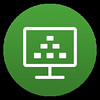 This week VMware released some EUC focused product updates that I think you will be interested in. I’ve gone through and picked my top 3 features for each release. All three product updates should now be available via the VMware Downloads portal.
This week VMware released some EUC focused product updates that I think you will be interested in. I’ve gone through and picked my top 3 features for each release. All three product updates should now be available via the VMware Downloads portal.
Horizon 7.0.3
My top 3 release highlights:
- Horizon PowerCLI – Now you can use PowerCLI to pretty much do anything you can via Horizon Administrator. (Getting started with PowerCLI 6.5 and Horizon View)
- Support for Horizon and vCenter 6.5 HA
- Additional Windows 10 support
Release Notes: http://pubs.vmware.com/Release_Notes/en/horizon-7-view/horizon-703-view-release-notes.html
Release Blog Post: http://blogs.vmware.com/euc/2016/12/horizon-7-0-3-horizon-client-4-3-windows-10-management.html
Horizon Client 4.3
My top 3 release highlights:
- 30% Blast Extreme bandwidth reductions ‘out of the box’ – Similar to the optimizations VMware made to the default PCoIP configuration a few years ago, we have optimized the Blast Extreme protocol for the masses. However, you are still free to change the GPO settings should you so wish.
- Blast Extreme (H.264 decoding) with Multi-Monitor support
- The ability to select which monitor on which to display your virtual desktop session
Release Notes: http://pubs.vmware.com/Release_Notes/en/horizon-client/horizon-client-windows-43-release-notes.html
App Volumes 2.12
My top 3 release highlights:
- Improved Active Directory Integration – You can now add multiple AD domain controllers into App Volumes Manager. This is something I’ve been pushing for internally. If you don’t use load-balancers in your environment, you were only able to add in a single Domain controller which became a SPOF.
- Improved login & application launch performance – 30% to 50% decrease in login times.
- Office 365 (Office 2016) support through AppStacks
Release Notes: http://pubs.vmware.com/Release_Notes/en/appvolumes/2.12/app-volumes-212-release-notes.html
Release Blog Post: http://blogs.vmware.com/euc/2016/12/introducing-app-volumes-2-12.html
 Since joining VMware’s internal private cloud provider team and also in my role as a VCDX panelist, I’ve been involved in many conversations around Service Level Agreements (SLA). It soon became apparent that SLA’s are regularly misunderstood, miscalculated and often extremely complicated to define and monitor successfully. So I’ve set myself a challenge to find out more and articulate that back to my readers to share the knowledge.
Since joining VMware’s internal private cloud provider team and also in my role as a VCDX panelist, I’ve been involved in many conversations around Service Level Agreements (SLA). It soon became apparent that SLA’s are regularly misunderstood, miscalculated and often extremely complicated to define and monitor successfully. So I’ve set myself a challenge to find out more and articulate that back to my readers to share the knowledge.
I’ll be splitting out series of posts on this subject into serval parts. right now, I’m not sure how many parts there will be as I have a feeling the more I dig into the details, the more I’ll uncover more things to talk about. Here are some of the topics that I already know will be covered.
- Defining a Service Level Agreement
- Typical Service Level Agreements
- Availability
- Performance
- Recoverability etc
- How Service Level Agreements are calculated
- Uptime
- Login times, Access to CPU/MEM resources
- RTO/RPO
- How Service Level Agreements are Monitored/Reported
- Multiple Service Level Agreements per Environment?
- Data plane
- Controle Plane
- Failing to meet the Service Level Agreement
Can you think of anything else? If so, please add them to the comments below or email me and I’ll make sure they are included
I’ve been spending some time lately figuring out ways to improve the monitoring and alerting within VMware’s Internal Horizon environments. A condition I wanted to alert on was DHCP scope exhaustion. We have many DHCP scopes globally for our virtual desktop environments and I want our support team to be alerted when we start to run low on DHCP IP addresses and in a worst case scenario, exhausted all IPs in the scope. Virtual desktops without IP addresses don’t tend to work very well.
In theory, we should never exhaust our DHCP scopes if we size and place our desktop Pools correctly. However, in practice that doesn’t always happen. Often a Pools get created with the wrong amount of desktops or the wrong network was selected on the Golden Master image, causing the new Pool to use the wrong DHCP scope. I want to know when these mistakes have been made, so we can correct them before our end users are affected.
Within our Horizon environments, we utilize vRealise Log Insight for log collect and analysis. My knowledge of Log Insight is still pretty primitive, so I engaged one of my OneCloud colleagues, Caleb Stephenson, who manages our Global Log Insight instance that processes 35 Billion events per week to figure out how we can achieve this. Read the rest of this entry »
Hey, another VMworld is almost upon us, and public voting has just opened. This is your chance to make VMworld 2016 what you want it to be.
I just want to shamelessly plug two sessions that I am involved in this year, so you can all go and vote for them! Don’t forget to vote for all of the other great session that have been proposed.
#8909 Common Mistakes VCDX Candidates Make – The Panelists View
VMware Certified Design Expert (VCDX) candidates all invest a lot of time researching what they need to do to pass the VCDX certification, from preparing their submission to actually defending in front of the panel. There are great VCDX mentors in the community that can give you tips on how they passed, but rarely will you hear about mistakes candidates have made. This is your opportunity! Join two experienced VCDX panelists who have sat through countless panels, seen the mistakes that are repeated from candidate to candidate and whose insights will improve your VCDX journey.
#8648 Architecting VSAN for Horizon – the VCDX way!
Mware Horizon is a proven desktop virtualization solution that has been deployed around the world. Balancing the performance and cost of a storage solution for Horizon can be difficult and affects the overall return on investment. VMware’s Virtual Storage Area Network (VSAN) has provided architects with a new weapon in the battle for desktop virtualization. VSAN allows architects to design a low-cost high performance hybrid solution of solid state and spinning disks or all-flash for the ultimate desktop performance. VSAN now includes features such as dedupe, compression and metro clustering which provides greater options to fit your use cases. Learn from two Double VCDX’s on how to architect Horizon on a VSAN solution to provide the levels of performance your user’s need, with management simplicity that will keep your administrators happy and at a cost that will ensure your project will be a success.
This is a subject that has been posted regularly on my Facebook over the past few days. There is a post going around which shows how Apple iOS users can use the Health application (included in iOS8) to add personal information that in the event of an emergency can be shown on your Cell phone, without having to unlock the phone. To me this make so much sense. If for whatever reason you are found unconscious the only way for the emergency services to find out more about you would be from a driving license or maybe a credit card? Assuming you have these on you at that time. The majority of us don’t usually go too far without having your phone with you.
So I just wanted to document somewhere how an ICE contact can be setup and accessed on your mobile phones without someone having to know the unlock pin or pattern. Both Apple iOS and Android
Apple iOS
(This information is taken from: https://support.apple.com/en-us/HT203037)
With iPhone, you can personalize your Medical ID to keep your important health information in case of emergency. Tap Medical ID. Then tap Edit to add information such as birthday, height, weight, and blood type. You can also add emergency contacts.
Turn on Show When Locked to make your Medical ID available from the Lock screen. This lets people helping you in an emergency get important information about you. They’ll also be able to contact people you’ve entered as emergency contacts.
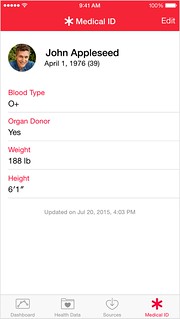
Here’s how to access Medical ID when your device is locked:
- Swipe to unlock.
- Tap Emergency.
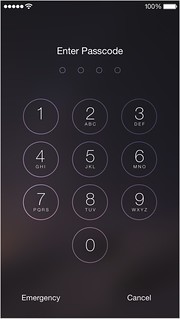
- Tap Medical ID, on the emergency dial screen.
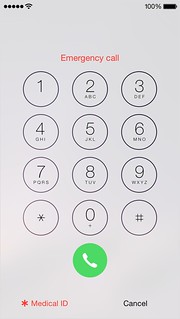
Android
I’ve not actually seen an official application that can offer the same functionality, but I’ve found another way that’ll serve the same purpose.
- On your Android device navigate to Settings > Security > Owner Info.
- Tick the Show owner info on lock screen box
- Here you can type in something similar to this example: Emergency Contact – Jane Doe (555)-504-304
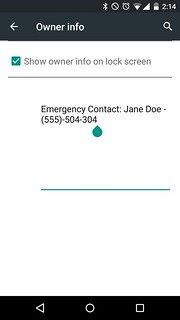
This will then add you Emergency Contact to your phones Lock Screen
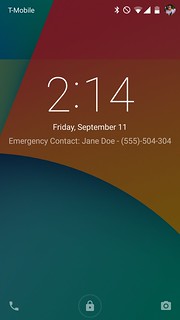
Please comment if you know of a better way of doing this on Android devices.
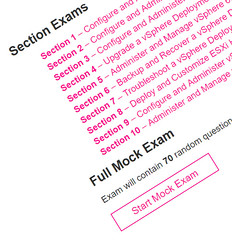 Just over 8 years ago, I was working hard to learn all I could about VMware’s vSphere technologies. A big part of this learning process included creating VCP Practice Exam that I could use to help me learn all of the different products and features that I needed to know to pass the VCP Exam. What was unexpected, was the popularity of the VCP Practice Exam that I had created and shared on this Blog. I even had official VMware trainers recommending my blog to their students looking to sit the VCP Exam. And still, to this day, I get customers & colleagues coming up to me and thanking me for the work I did on my blog as it really helped them improve their knowledge and eventually pass the VCP Exam.
Just over 8 years ago, I was working hard to learn all I could about VMware’s vSphere technologies. A big part of this learning process included creating VCP Practice Exam that I could use to help me learn all of the different products and features that I needed to know to pass the VCP Exam. What was unexpected, was the popularity of the VCP Practice Exam that I had created and shared on this Blog. I even had official VMware trainers recommending my blog to their students looking to sit the VCP Exam. And still, to this day, I get customers & colleagues coming up to me and thanking me for the work I did on my blog as it really helped them improve their knowledge and eventually pass the VCP Exam.