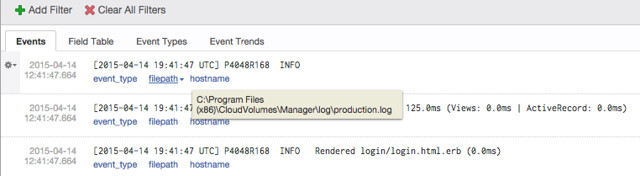Posted by Simon Long Apr 14, 2015
Using Log vRealize Insight to Collect App Volumes Logs
If you use VMware vRealize Log Insight for log management in your environment and want to capture App Volume logs, read on.
1. Install the Log Insight Agent onto each App Volumes Manager that you have in your environment
2. Edit the following file in Notepad (Or any other text editor): %ProgramData%\VMware\Log Insight Agent\liagent.ini
3. Add the following lines to the bottom of the liagent.ini
[filelog|AppVol]![]()
directory=C:\Program Files (x86)\CloudVolumes\Manager\log
exclude=svmanager_server.log
4. Save and restart the server (not 100% sure if a restart is required)
Once the App Volume Manager has been restarted you should start to see logs appear in Log Insight, as shown in the example below.
For more information on custom log collection with Log Insight, check out the following page: Log Insight – Collect Events from a Log File