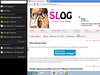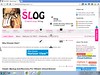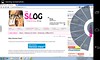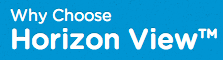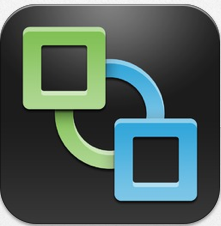 The latest version's of the Horizon View Clients were released late last night. The 2.0 release includes new GA releases of the Android, Linux, Mac, iOS and Windows clients. Additionally it includes an updated Tech Preview release of the Windows Store client.
The latest version's of the Horizon View Clients were released late last night. The 2.0 release includes new GA releases of the Android, Linux, Mac, iOS and Windows clients. Additionally it includes an updated Tech Preview release of the Windows Store client.
The iOS, Android, and Amazon clients are already live in their respective app stores! The Mac and Windows clients can be found here: https://www.vmware.com/go/viewclients. The Linux client will be updated in the Ubuntu Software Center in the coming weeks.
This Horizon View Client v2.0 release comes in conjunction with the Horizon View Feature Pack 1 release which brings both Unity Touch and HTML Access to Horizon View desktops.
What's NEW in Horizon View Client v2.0:
- Unity Touch Makes Windows Apps Easier Than Ever
- Requires a VMware Horizon View 5.2 or later virtual desktop
- Navigate All Programs easily and quickly from the Unity Touch sidebar
- Access files in your Users folder easily from the Unity Touch sidebar
- Easily search for apps and files on your virtual desktop
- Switch between running applications and open windows
- Close windows and quit apps with a left swipe and click Close
- Create list of your favorite apps and files and use across your devices
- Optimized for VMware Horizon View 5.2
- Improved client side caching in View 5.2 is ideal for mobile devices
- Admins use 90 MB & get the equivalent of 250 MB from earlier releases
- Presentation Mode Gets Most Out of External Displays
- Sets optimal external display resolutions
- New and improved artwork
- Other Improvements
- Removes status bar to give more screen space to Windows
- Bug fixes
With the release of Horizon View 5.2 Feature Pack 1 comes another regularly requested feature, HTML Access. HTML Access allows users to connect to virtual desktops from their Web browsers without having to install Horizon View Client software on their client systems. The HTML Access Agent, which runs on Horizon View desktops, is the component that enables users to use HTML Access to connect to their desktops.
Below I have added a photo of a Windows 8 virtual desktop, served up by Horizon View 5.2 via HTML Access onto my GoogleTV (It's purposely blurred to put focus onto the TV).

IMPORTANT
To be able to use HTML Access with your virtual desktops you will need the Horizon View 5.2 Feature Pack 1 which is currently only supported on View Agent 5.2.x and View Connection Server 5.2.x or higher. You must install the Remote Experience Agent enabling the HTML Access Agent on the desktops that you want to be accessed via HTML Access.
With the release of Horizon View 5.2 Feature Pack 1 comes a great feature that I've been waiting for, Unity Touch. Unity Touch enhances the way that mobile client users access a desktop. Instead of trying to manipulate a full desktop image on a small device screen, users can browse between apps and documents in a native mobile user interface without seeing the desktop.
Unity was formally known as Project AppShift. This is only the first release of Unity and doesn't include all of the features we saw in the Project AppShift demo last year at VMworld. However in future releases of Unity we will see additional features added. I've added some screenshots below showing some of the UI improvements on both iPad and Android devices.
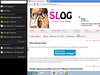
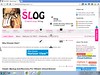
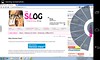
IMPORTANT
To be able to use Unity Touch with your virtual desktops you will need the Horizon View 5.2 Feature Pack 1 which is currently only supported on View Agent 5.2.x and View Connection Server 5.2.x or higher. You must install the Remote Experience Agent and enable the Unity Agent on the desktops that you want to use Unity Touch and ensure you have the Horizon View Client v2.0 or higher install on your endpoints.
Late last night VMware announced the release of the Horizon View 5.2 Feature Pack 1. This maybe something that many of you may not be aware of, so I will try and give you a little more information on what's included in this first Horizon View Feature Pack. This Feature Pack release is in conjunction with the latest Horizon View Client v2.0 release which enables your endpoints for the Unity Touch feature. (Note: Client and Agent installations are required for Unity Touch.)
The two main features that are part of this Feature Pack are below. Click each link to read more about these features.
Some official release notes about this release: Horizon View 5.2 Feature Pack 1 provides the following features and components.
- Remote Experience Agent installer – The Remote Experience Agent installs Feature Pack components on Horizon View desktops, enhancing the remote desktop experience provided by View Agent 5.2. In Feature Pack 1, the installation program installs Unity Touch and the HTML Access Agent on Horizon View desktops. Both components are installed by default when you run the installer.
- HTML Access Agent – HTML Access allows users to connect to virtual desktops from their Web browsers without having to install Horizon View Client software on their client systems. The HTML Access Agent, which runs on Horizon View desktops, is the component that enables users to use HTML Access to connect to their desktops. You must install the Remote Experience Agent with the HTML Access Agent on the desktops that you want to be accessed via HTML Access.
- Unity Touch – Unity Touch enhances the way that mobile client users access a desktop. Instead of trying to manipulate a full desktop image on a small device screen, users can browse between apps and documents in a native mobile user interface without seeing the desktop. The VMware Horizon View Client documents for mobile devices provide more information about end user features provided by Unity Touch.
- HTML Access installer – This installer configures View Connection Server instances to allow users to select HTML Access to connect to desktops. After you run the HTML Access installer, the View Portal displays an HTML Access icon in addition to the View Client icon.
You must run this installer if you want to use HTML Access to connect to desktops in a Horizon View deployment. Running this installer is also required if your users go through Horizon Workspace and select HTML Access to connect to desktops.
IMPORTANT
Horizon View 5.2 Feature Pack 1 is supported on View Agent 5.2.x and View Connection Server 5.2.x or higher.
For those of you who are looking into a VDI solution for your business, you may want to check a website called:
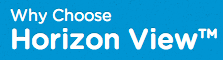
It offerers a lot of great competitive/comparison information for Horizon View and the other VDI solutions on the market today plus lots of Horizon View technical resources. So if you are not familiar with VMware's EUC solutions, I'd highly recommend heading over to this website and watching some of the great video's they have.

Things have finally calmed down for me since returning from VMware Partner Exchange so I wanted to mention something that I found quite interesting. Whilst I was at the Veeam/HP Tweetup on the Monday evening I had a long chat with a good friend and Veeam employee Rick Vanover. He was telling me about the big news that Veeam had announced which was around providing Backup and Recovery for VMware vCloud.
I'm not a big Cloud guy, for those of you who read my blog or follow me on twitter, you'll know I am predominantly EUC focused within VMware and I generally just let the Cloud float by. But in past discussions with my colleagues that work closely with our vCloud Suite, I know that Backup/Recovery of vCloud servers can be a pain-point for them. So personally I think this is a good move for Veeam and will be well received by many Private and Public Cloud providers.
This functionality won't be available until v7 of Veeam Backup and Recovery which is due to be released in Q3 of 2013. However, by putting their development money where their mouth is, Veeam certainly believe that VMware's vCloud Director is going to be a big player in the future of Cloud solutions.
VMware has just released it's first Reviewers Guide for Horizon Mirage. The Horizon Mirage Reviewer’s Guide is intended for prospective IT administrators of VMware Horizon Mirage, as well as media reviewers of the product.
Content Includes:
- What is VMware Horizon Mirage?
- Key features of Horizon Mirage
- Horizon Mirage packaging and licensing
- Horizon Mirage components and architecture
- Horizon Mirage installation and configuration
- Hands-on evaluation exercises
So if you aren't familiar with Horizon Mirage or are keen to see how it can help your business this guide is worth a read.
Document Download: http://www.vmware.com/files/pdf/techpaper/vmware-horizon-mirage-reviewers-guide.pdf
I just wanted to bring this to peoples attention.
Registration Now Open: Northwest England VMUG Meeting
Join us for the next Northwest England VMUG meeting taking place on Thursday, 31 January 2013.
Registration is now open and available to all VMUG members. This is a great opportunity to meet with your peers to discuss virtualization trends, best practices, and the latest technology!
Meeting Agenda
- vSphere 5.1 Storage Features and Tech Preview of Storage Futures – Cormac Hogan
- Zerto Presentation – Disaster Recovery
- vSphere Datacenter Availability – Lee Dillworth
- Nimble Storage Presentation
- vNews – Ashley Davies
- Networking and Raffle
- vBeers Following the Meeting
Looks like another great agenda and some great speakers. You can follow the official NW England VMUG Twitter profile for the latest VMUG news.
I've been working with Mirage quite a bit over the past few months and I wanted to share a little tweak that can help speed up Centralization and other network intensive processes.
Disclaimer: As stated in the title of this post, this is great for Test environments. I wouldn't however recommend you configure this on your production environment unless you fully understand the impact of the changes.
Disabling Bandwidth Throttling
By default Mirage enables bandwidth throttling. This can reduce the through-put between your desktops and your Mirage Servers to ensure you don't saturate you WAN connections. However during Testing there is a good chance that all of your desktops are on the same LAN as the Mirage Servers. In which case you may not care if you use all of the bandwidth available, especially if it is going to mean less waiting around.
To disable bandwidth throttling, the following steps need to be made on all desktops.
- Open Notepad using "Run as Administrator"
- Browse to the following file: C:\Program Files\Wanova\Mirage Service\Wanova.Desktop.Service.exe.config
- Find the following entry: <add key="throttleEnabled" value="true">
- Change value="true" to value="false"
- Save the config file
- Restart the Wanova Mirage Desktop Service in the services mmc.
You should now notice an increase in performance.
Agenda
From 10am…..
- Nutanix Plenary Presentation
- Your Journey to the Post-PC Era – Brian Gammage, VMware
- EUC Panel with VDI Gurus – Brian Gammage, VMware (Including Me!)
- Deploying vCD 5.1 and VXLAN – Dan Senior
- Zerto Presentation
- 10Zig Presentation – Thin Client Technology at Its Peak James Broughton
- Big Data for the Uninitiated – Stu Radnidge
- Update – What’s Here and What’s Coming Soon – Spencer Pitts, VMware EUC
- VMware Certification Update – Gregg Robertson
- Mystery Session…
- Networking and Lunch
As usual there will be vBeers afterwards from 17:30…..
Don't forget to Register as you cannot just turn up on the day.
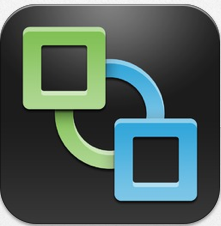 The latest version's of the Horizon View Clients were released late last night. The 2.0 release includes new GA releases of the Android, Linux, Mac, iOS and Windows clients. Additionally it includes an updated Tech Preview release of the Windows Store client.
The latest version's of the Horizon View Clients were released late last night. The 2.0 release includes new GA releases of the Android, Linux, Mac, iOS and Windows clients. Additionally it includes an updated Tech Preview release of the Windows Store client.