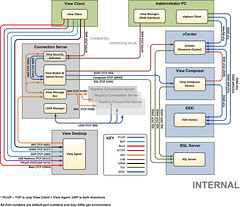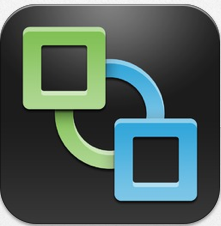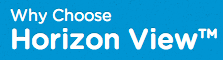I've been doing some work internally at VMware which I thought could be useful to the wider public, so I've decided to share this with you.
I've put together a couple of detailed diagrams that display the networking port requirements and directional traffic flow to the various component that make up an Horizon View 5.2 environment. Some of the diagram's I've seen documented in the past don't always show everything that is required and customers can often encounter issues when important information is missing.
I've decided to split these diagrams out into to separate posts. Here is the internal design Horizon View design.
VMware Horizon View 5.2 Network Port Requirements (Internal Design)
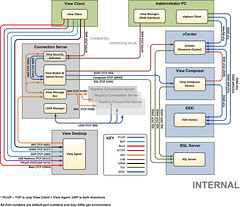
Hi guys, I thought I'd just bring your attention to a reasonably new section on the VMware Blog which is being writing by VMware's Professional Service's Consultants and Architects. The VMware Consulting Blog.
Welcome to our new VMware Consulting blog. Drawing from our extensive experience delivering tens of thousands of services engagements to our clients around the world, our consulting services team has unique insight into how best to leverage cloud computing and virtualization to drive transformation and deliver value for your business. We want to share these insights with you, and our new blog is a platform to do just that. Each posting will be designed to provide you insights that are helpful in both maturing your VMware environment and leveraging cloud computing and virtualization to drive value for your business.
For those of you who Design and Administer Virtualization environments whether they be Cloud, EUC or other, I highly recommend you to follow this blog for all of the useful posts that will be written in the future.
The release of vCenter 5.1 added more certificates into the mix (I shudder every time I think about Certificates). This was done to make communication between the components more secure. However, the process of updating these certificates with customers' own signed certificates is currently very tedious, error prone and the source of much pain for many Admins around the world.
Well I have good news for you all……
Read the rest of this entry »
 As part of the VMware Horizon View 5.2 release a few weeks ago, VMware introduced a new technology feature called vSGA (Virtual Shared Graphics Acceleration). To find out more about this technology, checkout my VMware View 3D Gaming Experience post.
As part of the VMware Horizon View 5.2 release a few weeks ago, VMware introduced a new technology feature called vSGA (Virtual Shared Graphics Acceleration). To find out more about this technology, checkout my VMware View 3D Gaming Experience post.
Two of the common questions I've been asked many times since the release of Horizon View 5.2 are:
- What NVIDIA GPU Cards are supported with vSGA?
- Where can I download the vSphere drivers (VIB's) for vSGA?
Up until now, I've not been able to give a good answer as the release of the VIB's and a list of supported GPU cards are being provided by NVIDIA and not by VMware.
But today both of these questions are answered. (Hurray!).
NVIDIA state the following GPU's are supported with the released VIB:
- Quadro series: 6000, 5000, 4000
- M-Class Processors: Tesla M2070-Q
- GRID Series: GRID K2, GRID K1
Just a quick heads up on this issue in case any early adopters are getting issues with either Unity Touch or HTML Access.
After installing the Remote Experience Agent onto your virtual desktops you might find that Unity and/or HTML Access do not run when you connect to those virtual desktops. If this is the case, check to see if the Windows Firewall (MpsSvc) service is running on the virtual desktops. Both Unity and HTML Access require this service to be running for them to function correctly.
You might also find that Unity and/or HTML Access were working fine before following the VMware View Optimization Guide for Windows 7. Part of the supplied batch file supplied with this document actually stops the Windows Firewall (MpsSvc) service from running. Just re-start the service to allow these features to work.
NOTE: The Optimization Guide's are being amended to remove potential issues in the future.
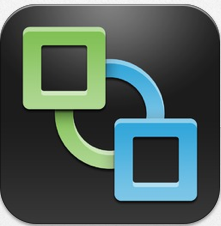 The latest version's of the Horizon View Clients were released late last night. The 2.0 release includes new GA releases of the Android, Linux, Mac, iOS and Windows clients. Additionally it includes an updated Tech Preview release of the Windows Store client.
The latest version's of the Horizon View Clients were released late last night. The 2.0 release includes new GA releases of the Android, Linux, Mac, iOS and Windows clients. Additionally it includes an updated Tech Preview release of the Windows Store client.
The iOS, Android, and Amazon clients are already live in their respective app stores! The Mac and Windows clients can be found here: https://www.vmware.com/go/viewclients. The Linux client will be updated in the Ubuntu Software Center in the coming weeks.
This Horizon View Client v2.0 release comes in conjunction with the Horizon View Feature Pack 1 release which brings both Unity Touch and HTML Access to Horizon View desktops.
What's NEW in Horizon View Client v2.0:
- Unity Touch Makes Windows Apps Easier Than Ever
- Requires a VMware Horizon View 5.2 or later virtual desktop
- Navigate All Programs easily and quickly from the Unity Touch sidebar
- Access files in your Users folder easily from the Unity Touch sidebar
- Easily search for apps and files on your virtual desktop
- Switch between running applications and open windows
- Close windows and quit apps with a left swipe and click Close
- Create list of your favorite apps and files and use across your devices
- Optimized for VMware Horizon View 5.2
- Improved client side caching in View 5.2 is ideal for mobile devices
- Admins use 90 MB & get the equivalent of 250 MB from earlier releases
- Presentation Mode Gets Most Out of External Displays
- Sets optimal external display resolutions
- New and improved artwork
- Other Improvements
- Removes status bar to give more screen space to Windows
- Bug fixes
For those of you who are looking into a VDI solution for your business, you may want to check a website called:
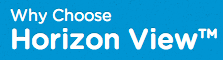
It offerers a lot of great competitive/comparison information for Horizon View and the other VDI solutions on the market today plus lots of Horizon View technical resources. So if you are not familiar with VMware's EUC solutions, I'd highly recommend heading over to this website and watching some of the great video's they have.
I've been working with Mirage quite a bit over the past few months and I wanted to share a little tweak that can help speed up Centralization and other network intensive processes.
Disclaimer: As stated in the title of this post, this is great for Test environments. I wouldn't however recommend you configure this on your production environment unless you fully understand the impact of the changes.
Disabling Bandwidth Throttling
By default Mirage enables bandwidth throttling. This can reduce the through-put between your desktops and your Mirage Servers to ensure you don't saturate you WAN connections. However during Testing there is a good chance that all of your desktops are on the same LAN as the Mirage Servers. In which case you may not care if you use all of the bandwidth available, especially if it is going to mean less waiting around.
To disable bandwidth throttling, the following steps need to be made on all desktops.
- Open Notepad using "Run as Administrator"
- Browse to the following file: C:\Program Files\Wanova\Mirage Service\Wanova.Desktop.Service.exe.config
- Find the following entry: <add key="throttleEnabled" value="true">
- Change value="true" to value="false"
- Save the config file
- Restart the Wanova Mirage Desktop Service in the services mmc.
You should now notice an increase in performance.
VMware currently have A LOT of open positions that are focus around VMware's End User Computing technologies. There are both pre and post sales roles going around the world.
The following link is a search of all of the open positions that are EUC focused. http://jobs.vmware.com
If you can see a role that you are interested in, drop me a email via my Contact Me page and I'll make sure your resume/CV gets to the right people.
VMware View Client version 1.6 and above can be launched by using a URI . So for example if you click the following URI the VMware View Client can be launched automatically logging you into your View desktop. vmware-view://view.mycompany.com/Primary%20Desktop?action=start-session
More information on the VMware View URI Scheme can be found in my previous post: VMware View URI Scheme
One thing that I had noticed was that the application launching wasn't working when using Google Chrome both on my Mac and on Windows whereas Firefox, IE and Safari worked fine. Being able to launch the View Client from Google Chrome is something that I will be using more and more in the future, so I decided I would try and figure out how I can get this to work.
Read the rest of this entry »