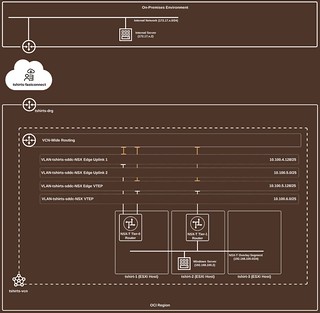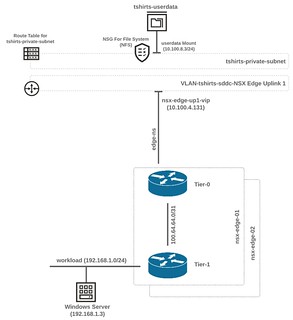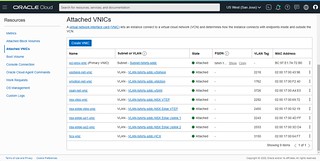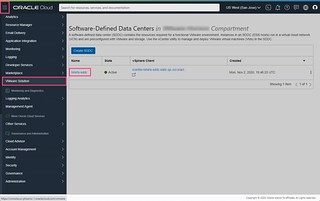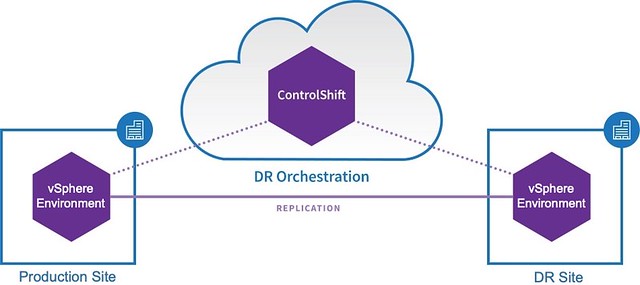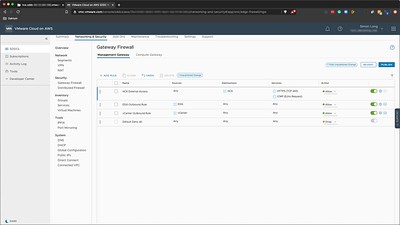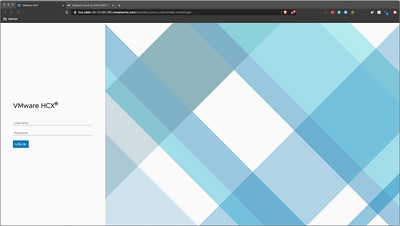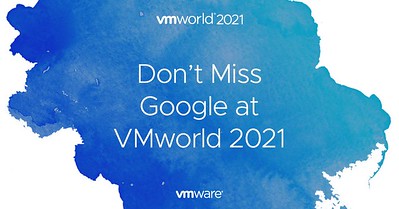 Another VMworld is upon us!!! Sadly, it’s only virtual again this year. However, that does mean you can access many of the sessions on-demand. This year, I am personally speaking in two breakout sessions, as part of a panel session and an Ask The Experts session. It’s been a fun ride trying to get all of the video content curated and edited in time.
Another VMworld is upon us!!! Sadly, it’s only virtual again this year. However, that does mean you can access many of the sessions on-demand. This year, I am personally speaking in two breakout sessions, as part of a panel session and an Ask The Experts session. It’s been a fun ride trying to get all of the video content curated and edited in time.
Google Cloud VMware Engine VMworld 2021 sessions
If you are looking from some great GCVE content, then look no further. Here is a comprehensive list of GCVE focused VMworld 2021 sessions that you should not miss.
Sessions I am a part of….
MCL1195 – Migrate Your VMware Workloads to the Cloud? Let Me Google That for You
- Are you looking to digitally transform your business but not sure where to begin? In this session, we will show you everything you need to successfully migrate and modernize your VMware workloads to Google Cloud VMware Engine. Topics will include a service overview, key use cases, migration planning, common challenges, and how you can leverage more than 140 Google Cloud services to make the most of your data and applications. You will also hear from a joint VMware/Google customer who will share their recent migration experiences.
MCL1763 – Asking Google Cloud VMware Engine Experts (almost) Anything
- Interested in learning more about Google Cloud VMware Engine? Come speak with our expert panel of Google Cloud solutions engineers and hear about some of the top questions and innovations happening today. The expert panel will be taking audience questions.
MCL3047S – Turbocharge Your Cloud Transformation with Google Cloud VMware Engine
- Google Cloud VMware Engine provides a fast, easy, and integrated way for VMware customers to adopt Google Cloud. Fast-track and future-proof your cloud transformation with a Google-managed, operated and supported cloud service. You get the latest innovations in VMware vSphere, VMware vSAN and VMware NSX-T, and can seamlessly integrate with other services, such as Cloud Operations for monitoring/logging, BigQuery for analytics, Actifio for backup, and many more. In this session, we will cover an overview of Google Cloud VMware Engine, its use cases, and all the latest innovations that deliver significant, differentiated value for our joint Google and VMware customers.
MCL1764 – Google Cloud VMware Engine in Action: Migrate and Operate
- In this session, we will demonstrate how easy it is to migrate your first workload to the cloud with just a few clicks. Through demos, we will define what you need to start, then cover how you can quickly migrate to and operationalize your environment within the cloud. See how Google Cloud VMware accomplishes this, all without re-architecting applications.
Other Google Cloud VMware sessions…. Read the rest of this entry »
In my recent ‘Getting started with Oracle Cloud VMware Solution (OVCS)’ post; Getting Started With Oracle Cloud VMware Solution (OCVS) – Connecting To An On-Premises Environment we set up hybrid connectivity between our on-premises vSphere environment and our OCVS SDDC allowing our on-premises workloads to communicate with workloads running in our workload overlay network.
Posts in this series:
In this blog post, which is the last blog post in this series, we are going to install VMware HCX in our on-premises vSphere environment and set up a site-pairing between our on-premises environment and our OCVS SDDC. Once we have HCX configured, we will test our connectivity by migrating workloads between our sites. We will also configure an extended network between both sites using HCX. This allows virtual machines to move between sites without the need to change IP addresses.
NOTE: As this is not a HCX focused post, we will not be going into the details of how we configured our HCX service mesh. If you are not familiar with configuring HCX, I’d recommend following VMware’s official documentation: VMware HCX User Guide.
Here is a high-level diagram of what we are going to be configuring.
 Read the rest of this entry »
Read the rest of this entry »
In my recent ‘Getting started with Oracle Cloud VMware Solution (OVCS)’ post; Getting Started With Oracle Cloud VMware Solution (OCVS) – Connecting To Oracle Cloud Infrastructure Services we deployed a Windows Server into our OCVS SDDC and connected it, using NFS, to an OCI File System that will be used to store files and folders for our users.
Posts in this series:
In this blog post, we are going to look at connecting our OCVS SDDC environment to our on-premises vSphere environment, so that our workloads in both environments can communicate with each other. There are two main ways of connecting OCVS to an on-premises environment. Oracle FastConnect or Oracle VPN Connect. In my environment, I will be using an Oracle FastConnect connection provided by Megaport. As there are many other ways of setting up a FastConnect via other services, I will not document that section step-by-step.
Here is a high-level diagram of what we are going to be configuring.
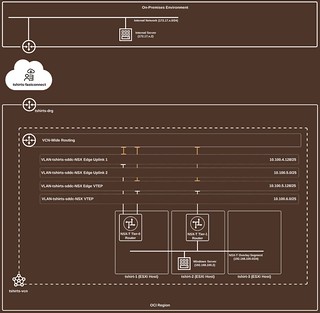 Read the rest of this entry »
Read the rest of this entry »
In my recent ‘Getting started with Oracle Cloud VMware Solution (OVCS)’ post; Getting Started With Oracle Cloud VMware Solution (OCVS) – Networking Configuration we familiarized ourselves with the OCVS networking configuration, including NSX-T. Now that we have a better understanding of how the networking is configured within the environment, we can start to look at connecting our workloads running within our OCVS SDDC to other Oracle Cloud Infrastructure (OCI) Services.
Posts in this series:
In this blog post were are going to deploy a Windows Server into our SDDC and connect it to an OCI File System that will be used to store files and folders for our users. This is a very simple example chosen to illustrate how easy it is to connect OVCS workloads to OCI services. This is a high-level diagram of what we are going to be configuring.
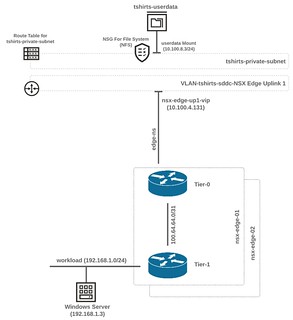 Read the rest of this entry »
Read the rest of this entry »
In my recent ‘Getting started with Oracle Cloud VMware Solution (OVCS)’ post; Getting Started With Oracle Cloud VMware Solution (OCVS) – Deploying The SDDC With HCX we deployed ourselves a Software-Defined Data Center (SDDC) along with VMware HCX into Oracle Cloud.
Posts in this series:
In this post, I’m going to review the overall networking configuration, including NSX-T.
ESXi Host ‘Oracle Cloud’ Connectivity
First, let’s take a look at how the ESXi Hosts are connected to the Oracle Cloud infrastructure.
- Login to the OCVS console
- Select the correct Region. (This should be the same region that the SDDC and the Bastion host were deployed)
- Click on the burger icon at the top left of the screen to display the menu
- Scroll down on the left-hand side menu and select VMware Solution
- Select the name of your newly deployed SDDC
- Scroll down to the ESXi Hosts section
- Select one of the ESXi Hosts (Compute Instance column)
- Scroll down to the Metrics section
- Select Attached VNICs on the Resources menu (left-hand side of the page)
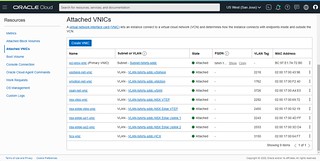
Here we can see virtual network interfaces, Subnets, and VLANs that are attached to the ESXi Host. The following diagram illustrates a single ESXi Host’s connectivity to the various VLANs deployed as part of the SDDC configuration. As we go through the networking configuration, the diagram will begin to make more sense.
 Read the rest of this entry »
Read the rest of this entry »
In the most recent ‘Getting started with Oracle Cloud VMware Solution (OVCS)’ post; Getting Started With Oracle Cloud VMware Solution (OCVS) – Deploying The SDDC With HCX we deployed ourselves a VMware vSphere Software-Defined Data Center (SDDC) along with VMware HCX into Oracle Cloud.
Posts in this series:
In this post, I’m going to do a high-level review of the SDDC deployment which includes the VMware vSphere components (vCenter, ESXi Hosts), NSX-T Manager, and VMware HCX. Subsequent posts will dive deeper into the configuration.
SDDC Deployment Overview
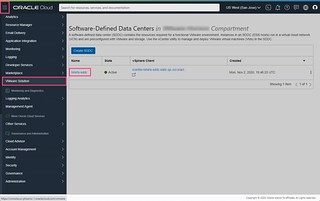
- Login to the OCVS console
- Select the correct Region, this should be the same region that the SDDC and Bastion host were deployed into
- Click on the burger icon at the top left of the screen to display the menu
- Scroll down on the left-hand side menu and select VMware Solution
- Select the name of your newly deployed SDDC
We are now presented with the SDDC information. This page contains all of the important URLs, IP Addresses, Usernames, Passwords that you’ll need to access and manage your environment.
 Read the rest of this entry »
Read the rest of this entry »
Following on from my recent post; Getting Started With Oracle Cloud VMware Solution (OCVS) – Deploying A Bastion Host which documents the steps needed to deploy a bastion host on Oracle Cloud, that will be used to access our OCVS SDDC. We can now deploy the SDDC, including VMware HCX (optional).
Posts in this series:
As you will see, the deployment process is very simple and straightforward. Once we have successfully deployed the SDDC and HCX, in the next blog post in this series, we’ll take a closer look at how the solution is deployed within Oracle Cloud.
Prerequisites
- SSH Keys
During the deployment of our bastion host, we created a set of keys (public and private) that were used to access the bastion host via SSH. The same approach is used with the ESXi hosts in the SDDC. Instead of providing a root password, we need to supply our public key.
Deploying the SDDC
 Read the rest of this entry »
Read the rest of this entry »
In the past few months, there has been a surge in public cloud providers announcing their hosted VMware Cloud Foundation services. Here are a few examples:
In an attempt to try and keep up with the various cloud services that are becoming available, I’ve created the following page: Comparison: Public Cloud-Hosted – VMware Cloud Foundation Services to help me learn more about each individual service offering. Data on each service has been collected in order to have data points from all service providers available in a single place.
At the moment, the table includes information from the following cloud services:
The page will evolve over time as new services/features become available, so follow me twitter @Simonlong_ for updates. If a cell is empty it’s because I haven’t been able to find the information yet. If you notice any incorrect information, please contact me via twitter @Simonlong_ and I will do my best to update ASAP.
Recently, Datrium has made a series of announcements, one being the introduction of our new product called ControlShift.
Following on from my previous post, ‘What is Datrium DVX?‘ and ‘What is Datriun CloudDVX?‘ I’ll explain in simple English what CloudShift is and highlight some of my favorite features.
Datrium ControlShift
ControlShift is a cloud-based, workload, and disaster recovery (DR) orchestration service. Using DR Plans (run-books), workloads, and data to be easily moved and/or recovered between multiple on-premises environments and/or VMware Cloud on AWS.
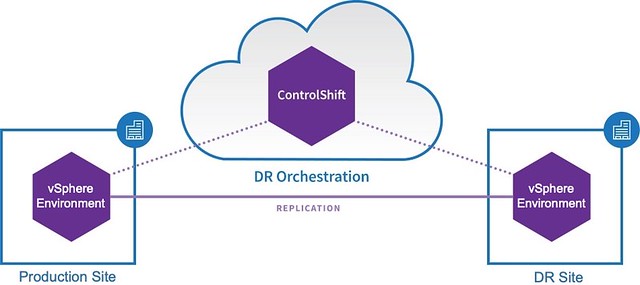
Like
CloudDVX, ControlShift is a SaaS service managed by
Datrium running in AWS. Customers do not need to install/manage/upgrade additional software, this is all managed by Datrium. For DVX customers, once ControlShift is enabled, it is seamlessly integrated with the Datrium DVX vCenter Plugin, shown below.

For non-DVX customers, ControlShift is accessed via a unique customer URL. Once logged into ControlShift, we are presented with the ControlShift Dashboard
Datrium ControlShift Dashboard
Within the CloudShift Dashboard, we can see an overview of the whole Datrium environment. We can see all of our vSphere Protected Sites, our DVX systems, our CloudDVX instance and if deployed, our VMware Cloud on AWS SDDC. The arrows between the sites in the Topology diagram illustrate the direction of replicated data between sites. In this example, all sites are replicating to CloudDVX. However, replication between on-premises is available when using Datrium DVX. Having data replication between sites and the cloud allows us to be able to quickly move workloads between sites or bring up workloads in the event of a site failure.
 Read the rest of this entry »
Read the rest of this entry »
I’m just putting together this short post more for my own benefit more than anyone else’s. This has happened to me a few times, so I wanted to document it down somewhere so I don’t forget it again.
After deploying HCX within VMC on AWS, I am unable to access the public HCX Manager URL.

After speaking with the VMC on AWS support team, they informed me that I needed to add a Firewall entry to the Management Gateway Firewall.
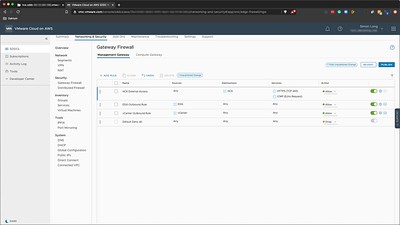
The rule configuration was as follows:
- Name: HCX External Access (you can name this whatever you wish)
- Sources: ANY
- Destinations: HCX (this is a predefined entry)
- Services: HTTPS (TCP 443), ICMP (Echo Request)
- Action: Allow
Once the Firewall rule was published, I was able to access HCX Manager. Hopefully, they’ll automate this process in the future or add it to the documentation somewhere.
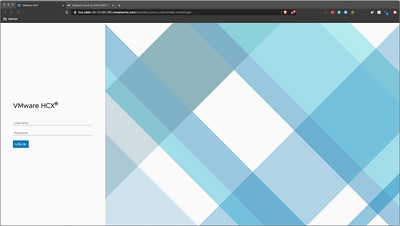
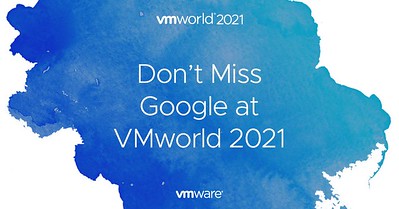 Another VMworld is upon us!!! Sadly, it’s only virtual again this year. However, that does mean you can access many of the sessions on-demand. This year, I am personally speaking in two breakout sessions, as part of a panel session and an Ask The Experts session. It’s been a fun ride trying to get all of the video content curated and edited in time.
Another VMworld is upon us!!! Sadly, it’s only virtual again this year. However, that does mean you can access many of the sessions on-demand. This year, I am personally speaking in two breakout sessions, as part of a panel session and an Ask The Experts session. It’s been a fun ride trying to get all of the video content curated and edited in time.