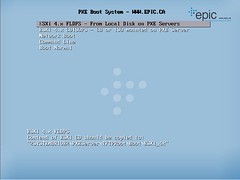You may or many not have read my Post back in January about the VMware vSphere 4.0 Security Hardening Guide Draft. Well the guide has now been released fully for you to download and review against your Virtual Infrastructure
Overall, there are more than 100 guidelines, with the following major sections:
- Introduction
- Virtual Machines
- Host (both ESXi and ESX)
- vNetwork
- vCenter
- Console OS (for ESX only)
The Guide can be downloaded here: http://communities.vmware.com/docs/DOC-12306
Source
Problem
When trying to Power On an old VM I was greeted with this message:

I checked the Datastore and everything seemed to be present and correct. I tried to migrate the VM to a different Host, but again I was shown this error. A quick Google didn't show up anything useful so I decided to check the logs.
running the command tail /var/log/vmware/hostd.log -f whist trying to Power On the VM flagged these error messages:
- [2010-03-24 12:11:10.547 'BaseLibs' 129907632 info] readlink /var/run/vmware/7f0f49adb5092b09694cdf456a488d6c: No such file or directory
- [2010-03-24 12:11:10.547 'BaseLibs' 129907632 info] readlink /var/run/vmware/%2fvmfs%2fvolumes%2f4ad45c8d%2ddb2eadd5%2d411f%2d00237d3c8b86%2fTEST%2dVWB01%2fTEST%2dVWB01%2evmx: No such file or directory
Solution
Read the rest of this entry »

Just a quick post about using ESXTOP with VMware ESXi. Obviously in ESXi there is no Service Console so we have to use the vMA (vSphere Management Assistant) to help us. If you haven't installed the vMA on your infrastructure yet, you can download it here: http://www.vmware.com/support/developer/vima/
Once install and configured, login and run the following command: resxtop –server <server name>
You will be prompted to login, use the root user/pass of the Host you want to run ESXTOP on (Note: Logging in as root will not work if the Host is in "Lockdown Mode".). You should then be presented with ESXTOP, I believe it has all of the same function as it did in the Service Console
Here you can see all avaliable options when connecting to a Host using RESXTOP
usage: resxtop [-h] [-v] [-b] [-s] [-a] [-c config file] [-d delay] [-n iterations]
[--server server-name [--vihost host-name]] [--portnumber socket-port] [--username user-name]
-h prints this help menu.
-v prints version.
-b enables batch mode.
-s enables secure mode.
-a show all statistics.
-c sets the esxtop configuration file, which by default is .esxtop4rc
-d sets the delay between updates in seconds.
-n runs resxtop for only n iterations.
--server remote server name.
--vihost esx host name, if --server specifies vc server.
--portnumber socket port, default is 443.
--username user name on the remote server.
for more information on interactive and batch modes
please see man page for resxtop.
Introduction and Requirements– Part 1
Testing and Exporting to vSphere – Part 2
Customising the ESXi Rapid Deployment Server
I couldn't just stop there could I? I decided to make a few alterations to make it a little prettier and hopefully quicker.
Removing some ESXi installation steps which are not required
I'll start off by talking about making some changes to the ESXi installation to help make the deployment a little quicker. I got the idea from Stuart Radnidge's great post; Unattended ESXi Installation. Stu talks about editing one of the Python files that make-up the ESXi installation. Stu has a link to a pre-prepared Install.tgz for you to replace the default Install.tgz that comes in the ESXi ISO. Unfortunately this wouldn't work for me as I was using the ESXi ISO that comes with HP Management Agents so I had to make the changes myself:
Read the rest of this entry »
Introduction and Requirements – Part 1
Customising and Optimising – Part 3
Testing The PXE Boot System
Now that the PXE Server is configured I quickly made a VM in VMware Workstation to deploy ESXi to using the settings in a previous post I wrote.
Here are the steps and settings I used.
- Create a Virtual Machine, Custom
- Workstation 6.5-7.0 Hardware Compatibility
- VMware ESX, ESX Server 4.0
- Number of processors: 1
- Memory: 2048
- Host-Only Networking
- LSI Logic,
- New disc, SCSI
- 30GB, pre-allocated, single file
- Customise hardware, remove: soundcard, USB, floppy – Set execution mode to: IntelVT-x — Customise hardware, add: 5 x Network Adapter’s (Host-Only Networking)
- Edit .vmx and add the following
- ethernet0.virtualDev = “e1000”
- ethernet1.virtualDev = “e1000”
- monitor_control.restrict_backdoor = “true”
PXE Booting the ESXi ready VM displayed the default deployment menu that is shipped with the V-PXEServer application.
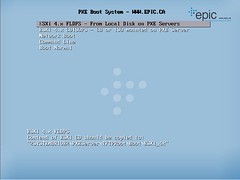
Read the rest of this entry »
Testing and Exporting to vSphere – Part 2
Customising and Optimising – Part 3
Introduction
With VMware ESXi looking to be the future of VMware's Hypervisors, we are seeing the end of our beloved Service Console. Like many others I've been beginning to look into how ESXi will be implemented into a Production environment. One of the main area's of interest for me was around setting up a system which would deploy ESXi Hosts.
In the past, when deploying ESX Hosts, I've had the assistance of EDA (ESX Deployment Application), others have also used UDA (Ultimate Deployment Appliance). But due to the absence of the Service Console, scripted installations using Kickstart scripts are now not possible with ESXi.
When looking for a new deployment system to deploy ESXi I was looking for the following requirements;
- Simple Setup – I don't have the time to spend days and days on configuring an application to deploy my Hosts
- Simple Deployment – I want the deployment procedure to be a simple as possible. The deployment of Hosts maybe passed to a team that aren't as accustomed to VMware as I am.
- Quick – I want the deployment of my ESXi Host to be quick, I don't want to have to wait an hour for a Host.
- FREE! – We all love free, espically my CEO.
Read the rest of this entry »

When trying to change the Preferred Path on Storage Adapter I was greeted with the following Error message
Unable to cast object of type ‘LogicalUnitPolicy’ to type ‘FixedLogicalUnitPolicy’
I checked my other Storage Adapters and these too gave me the same error.
The Fix
Read the rest of this entry »

As you can see VMware now have a new VCP Logo. The new VCP logo has been placed out on the VCP section of the Website for you to download.
Some other VCP news from VMware:
We currently have over 53,000 VCPs, of which over 15,000 are VCP4s. The second number is rapidly increasing since the launch of the VCP4 certification in the 3rd quarter of 2009. Think about it, 6 months into the certification and we already have 15,000 VCP4s!
With that many VCP's I think it's about time I started working towards my VCDX Exams.

VMware Workstation 7 License Keys are on their way!! Yes it's true, I've just head from VMware and they have confirmed to me that they have just started emailing the keys out to all VCP4's. So keep an eye on your Inbox. Workstation is a brilliant application of which I use daily.
The message from VMware:
Any new certification gets a key, so even if you were a VCP3, your VCP4 is a NEW certification (for vSphere) and you get a key. The only people who will not receive a key is existing VCPs who are not obtaining a new certification.
I've been asked to take a look into the Hot-Add Memory and CPU features which are available with vSphere 4. The concept seems pretty useful and straight forward, but what isn't is the list of Operating Systems that support these features. There doesn't seem to be a definitive list. Either that, or I should have gone to Specsavers?
I've had a look around and I can find two KB articles from VMware: Here, and Here which talk about using Hot-Add on Linux OS's. Another VMware document focused on Microsoft: VMware Guest/Host OS Compatibility Guide There is Jason Boche's great article which he researched and tested himself, And Daniel Eason's summary on Hot-Add.
From these different articles I have taken all of the information and produced the following table which in theory should be all of the OS's which support VMware Hot-Add Memory/CPU.
Read the rest of this entry »