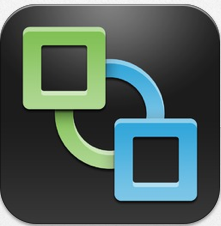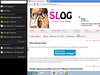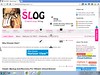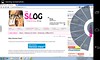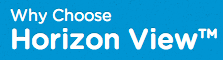The release of vCenter 5.1 added more certificates into the mix (I shudder every time I think about Certificates). This was done to make communication between the components more secure. However, the process of updating these certificates with customers' own signed certificates is currently very tedious, error prone and the source of much pain for many Admins around the world.
Well I have good news for you all……
Read the rest of this entry »
I know I do!! For those of you who do not know what VMworld is: http://www.vmworld.com/index.jspa
Veeam are giving away a FREE full pass to VMworld 2013. All you have to do is register your name and you'll be entered into the draw.
ENTER HERE
 As part of the VMware Horizon View 5.2 release a few weeks ago, VMware introduced a new technology feature called vSGA (Virtual Shared Graphics Acceleration). To find out more about this technology, checkout my VMware View 3D Gaming Experience post.
As part of the VMware Horizon View 5.2 release a few weeks ago, VMware introduced a new technology feature called vSGA (Virtual Shared Graphics Acceleration). To find out more about this technology, checkout my VMware View 3D Gaming Experience post.
Two of the common questions I've been asked many times since the release of Horizon View 5.2 are:
- What NVIDIA GPU Cards are supported with vSGA?
- Where can I download the vSphere drivers (VIB's) for vSGA?
Up until now, I've not been able to give a good answer as the release of the VIB's and a list of supported GPU cards are being provided by NVIDIA and not by VMware.
But today both of these questions are answered. (Hurray!).
NVIDIA state the following GPU's are supported with the released VIB:
- Quadro series: 6000, 5000, 4000
- M-Class Processors: Tesla M2070-Q
- GRID Series: GRID K2, GRID K1
Just a quick heads up on this issue in case any early adopters are getting issues with either Unity Touch or HTML Access.
After installing the Remote Experience Agent onto your virtual desktops you might find that Unity and/or HTML Access do not run when you connect to those virtual desktops. If this is the case, check to see if the Windows Firewall (MpsSvc) service is running on the virtual desktops. Both Unity and HTML Access require this service to be running for them to function correctly.
You might also find that Unity and/or HTML Access were working fine before following the VMware View Optimization Guide for Windows 7. Part of the supplied batch file supplied with this document actually stops the Windows Firewall (MpsSvc) service from running. Just re-start the service to allow these features to work.
NOTE: The Optimization Guide's are being amended to remove potential issues in the future.
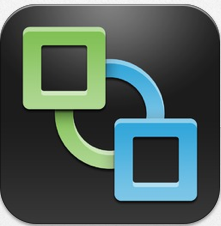 The latest version's of the Horizon View Clients were released late last night. The 2.0 release includes new GA releases of the Android, Linux, Mac, iOS and Windows clients. Additionally it includes an updated Tech Preview release of the Windows Store client.
The latest version's of the Horizon View Clients were released late last night. The 2.0 release includes new GA releases of the Android, Linux, Mac, iOS and Windows clients. Additionally it includes an updated Tech Preview release of the Windows Store client.
The iOS, Android, and Amazon clients are already live in their respective app stores! The Mac and Windows clients can be found here: https://www.vmware.com/go/viewclients. The Linux client will be updated in the Ubuntu Software Center in the coming weeks.
This Horizon View Client v2.0 release comes in conjunction with the Horizon View Feature Pack 1 release which brings both Unity Touch and HTML Access to Horizon View desktops.
What's NEW in Horizon View Client v2.0:
- Unity Touch Makes Windows Apps Easier Than Ever
- Requires a VMware Horizon View 5.2 or later virtual desktop
- Navigate All Programs easily and quickly from the Unity Touch sidebar
- Access files in your Users folder easily from the Unity Touch sidebar
- Easily search for apps and files on your virtual desktop
- Switch between running applications and open windows
- Close windows and quit apps with a left swipe and click Close
- Create list of your favorite apps and files and use across your devices
- Optimized for VMware Horizon View 5.2
- Improved client side caching in View 5.2 is ideal for mobile devices
- Admins use 90 MB & get the equivalent of 250 MB from earlier releases
- Presentation Mode Gets Most Out of External Displays
- Sets optimal external display resolutions
- New and improved artwork
- Other Improvements
- Removes status bar to give more screen space to Windows
- Bug fixes
With the release of Horizon View 5.2 Feature Pack 1 comes another regularly requested feature, HTML Access. HTML Access allows users to connect to virtual desktops from their Web browsers without having to install Horizon View Client software on their client systems. The HTML Access Agent, which runs on Horizon View desktops, is the component that enables users to use HTML Access to connect to their desktops.
Below I have added a photo of a Windows 8 virtual desktop, served up by Horizon View 5.2 via HTML Access onto my GoogleTV (It's purposely blurred to put focus onto the TV).

IMPORTANT
To be able to use HTML Access with your virtual desktops you will need the Horizon View 5.2 Feature Pack 1 which is currently only supported on View Agent 5.2.x and View Connection Server 5.2.x or higher. You must install the Remote Experience Agent enabling the HTML Access Agent on the desktops that you want to be accessed via HTML Access.
With the release of Horizon View 5.2 Feature Pack 1 comes a great feature that I've been waiting for, Unity Touch. Unity Touch enhances the way that mobile client users access a desktop. Instead of trying to manipulate a full desktop image on a small device screen, users can browse between apps and documents in a native mobile user interface without seeing the desktop.
Unity was formally known as Project AppShift. This is only the first release of Unity and doesn't include all of the features we saw in the Project AppShift demo last year at VMworld. However in future releases of Unity we will see additional features added. I've added some screenshots below showing some of the UI improvements on both iPad and Android devices.
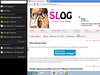
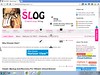
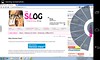
IMPORTANT
To be able to use Unity Touch with your virtual desktops you will need the Horizon View 5.2 Feature Pack 1 which is currently only supported on View Agent 5.2.x and View Connection Server 5.2.x or higher. You must install the Remote Experience Agent and enable the Unity Agent on the desktops that you want to use Unity Touch and ensure you have the Horizon View Client v2.0 or higher install on your endpoints.
Late last night VMware announced the release of the Horizon View 5.2 Feature Pack 1. This maybe something that many of you may not be aware of, so I will try and give you a little more information on what's included in this first Horizon View Feature Pack. This Feature Pack release is in conjunction with the latest Horizon View Client v2.0 release which enables your endpoints for the Unity Touch feature. (Note: Client and Agent installations are required for Unity Touch.)
The two main features that are part of this Feature Pack are below. Click each link to read more about these features.
Some official release notes about this release: Horizon View 5.2 Feature Pack 1 provides the following features and components.
- Remote Experience Agent installer – The Remote Experience Agent installs Feature Pack components on Horizon View desktops, enhancing the remote desktop experience provided by View Agent 5.2. In Feature Pack 1, the installation program installs Unity Touch and the HTML Access Agent on Horizon View desktops. Both components are installed by default when you run the installer.
- HTML Access Agent – HTML Access allows users to connect to virtual desktops from their Web browsers without having to install Horizon View Client software on their client systems. The HTML Access Agent, which runs on Horizon View desktops, is the component that enables users to use HTML Access to connect to their desktops. You must install the Remote Experience Agent with the HTML Access Agent on the desktops that you want to be accessed via HTML Access.
- Unity Touch – Unity Touch enhances the way that mobile client users access a desktop. Instead of trying to manipulate a full desktop image on a small device screen, users can browse between apps and documents in a native mobile user interface without seeing the desktop. The VMware Horizon View Client documents for mobile devices provide more information about end user features provided by Unity Touch.
- HTML Access installer – This installer configures View Connection Server instances to allow users to select HTML Access to connect to desktops. After you run the HTML Access installer, the View Portal displays an HTML Access icon in addition to the View Client icon.
You must run this installer if you want to use HTML Access to connect to desktops in a Horizon View deployment. Running this installer is also required if your users go through Horizon Workspace and select HTML Access to connect to desktops.
IMPORTANT
Horizon View 5.2 Feature Pack 1 is supported on View Agent 5.2.x and View Connection Server 5.2.x or higher.
For those of you who are looking into a VDI solution for your business, you may want to check a website called:
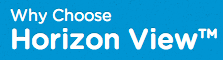
It offerers a lot of great competitive/comparison information for Horizon View and the other VDI solutions on the market today plus lots of Horizon View technical resources. So if you are not familiar with VMware's EUC solutions, I'd highly recommend heading over to this website and watching some of the great video's they have.

Things have finally calmed down for me since returning from VMware Partner Exchange so I wanted to mention something that I found quite interesting. Whilst I was at the Veeam/HP Tweetup on the Monday evening I had a long chat with a good friend and Veeam employee Rick Vanover. He was telling me about the big news that Veeam had announced which was around providing Backup and Recovery for VMware vCloud.
I'm not a big Cloud guy, for those of you who read my blog or follow me on twitter, you'll know I am predominantly EUC focused within VMware and I generally just let the Cloud float by. But in past discussions with my colleagues that work closely with our vCloud Suite, I know that Backup/Recovery of vCloud servers can be a pain-point for them. So personally I think this is a good move for Veeam and will be well received by many Private and Public Cloud providers.
This functionality won't be available until v7 of Veeam Backup and Recovery which is due to be released in Q3 of 2013. However, by putting their development money where their mouth is, Veeam certainly believe that VMware's vCloud Director is going to be a big player in the future of Cloud solutions.